第 184 期 Shopify 添加收藏到心愿单功能 Wishlist 安装和设置以及用法详解
点击这里查看 带字幕 视频教程 本期 YouTube 链接(免登录观看 4K)
是什么,有什么用
- Wishlist 心愿单功能,可以理解为:添加到收藏夹 / 关注商品,各大电商平台(例如:京东、亚马逊)基本都有这个功能。
- Wishlist 后台可以查看数据分析,判断哪些产品更受客户欢迎(收藏更多)
- 产品页面和产品系列中都可以使用,点击图标一键收藏,登录账号可永久保存
- 可以跟 EDM 邮件营销进行整合,设置邮件 Flow 提醒客户下单
精心制作的教程
如果你自己从零开始摸索,可能需要花费几个小时,而对照本期教程,几分钟就能搞定。
看似教程只有几分钟,实则我已经花费了数小时,搞定之后梳理、浓缩成教程,观众跟着教程操作的时候会更清晰、高效。
而且跟随本期教程操作,可以实现 Header 中的心形图标动态显示心愿单状态。
一、安装插件
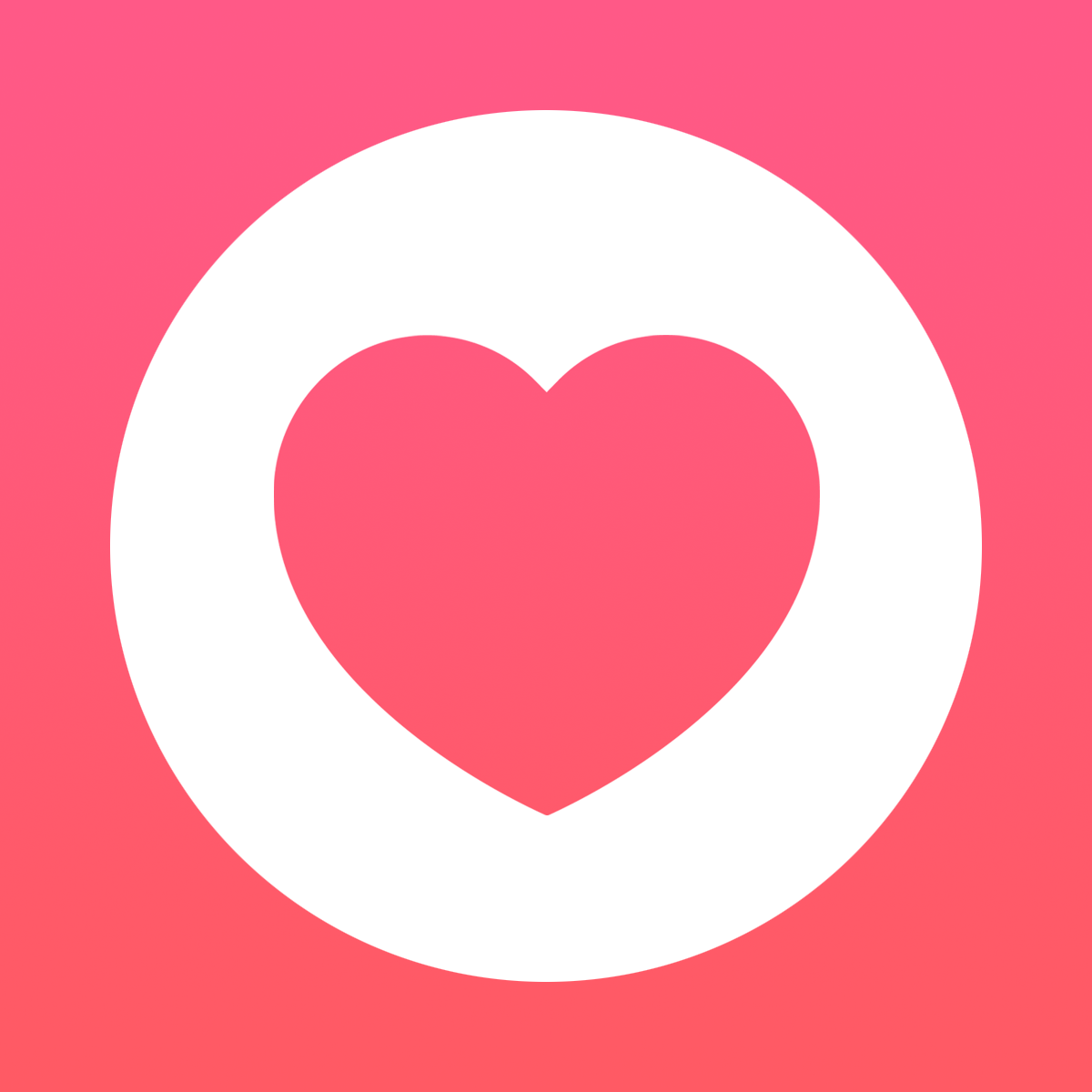
二、启用插件
- 参考视频演示
- 添加 App Block 到产品页面
三、添加代码
调整按钮边框
- Code access ~ Custom CSS
button.wk-button.wk-align-center.wk-align-content-center.wk-full-width {
border: 1px solid #000;
margin-top: -15px;
}添加 Header 心形图标
- 分区 ~ header.liquid,搜索
cart_url
<style>
.wishlist-header-link .wkh-button {
--icon-size: 22px;
--icon-fill: transparent;
--icon-stroke: #000000;
--icon-stroke-width: 1px;
--counter-size: 15px;
display: flex;
position: relative;
padding: 16px 12px; /* 如果感觉心形下垂偏低,改为:padding: 12px */
}
.wishlist-header-link .wkh-icon svg {
display: block;
width: var(--icon-size);
height: var(--icon-size);
overflow: visible;
pointer-events: none;
}
.wishlist-header-link .wkh-icon svg path {
fill: var(--icon-fill);
stroke: var(--icon-stroke);
stroke-width: var(--icon-stroke-width);
vector-effect: non-scaling-stroke;
}
.wishlist-header-link .wkh-counter {
opacity: 0;
display: flex;
justify-content: center;
align-items: center;
min-width: var(--counter-size);
height: var(--counter-size);
border-radius: calc(var(--counter-size) / 2);
font-size: 11px;
line-height: 1;
background: black;
color: white;
position: absolute;
top: 25px;
right: 5px;
}
.wishlist-header-link .wkh-selected .wkh-counter {
opacity: 1;
transition: .2s opacity;
}
</style>
<div class="wishlist-header-link">
<a href class="wkh-button">
<span class="wkh-icon">
<svg viewBox="0 0 64 64">
<path d="M32.012,59.616c-1.119-.521-2.365-1.141-3.707-1.859a79.264,79.264,0,0,1-11.694-7.614C6.316,42,.266,32.6.254,22.076,0.244,12.358,7.871,4.506,17.232,4.5a16.661,16.661,0,0,1,11.891,4.99l2.837,2.889,2.827-2.9a16.639,16.639,0,0,1,11.874-5.02h0c9.368-.01,17.008,7.815,17.021,17.539,0.015,10.533-6.022,19.96-16.312,28.128a79.314,79.314,0,0,1-11.661,7.63C34.369,58.472,33.127,59.094,32.012,59.616Z"><path>
</svg>
</span>
<span class="wkh-counter">0</span>
</a>
</div>动态心形图标
- Code Access ~ Headless Wishlist Link
export function inject({ theme }) {
theme.watch(
{
selector: ".wishlist-header-link .wkh-button",
},
(target) => {
theme.createHeadlessComponent("wishlist-link-headless", {
host: target,
});
}
);
}
export function define({ WishlistElementHeadless }) {
return class WishlistLinkHeadless extends WishlistElementHeadless {
getStateConfig() {
return {
wishlist: true,
};
}
getWishlistUrl() {
if (this.app.settings.loginRequired) {
return this.app.routes.accountLoginUrl;
}
return this.app.routes.wishlistUrl;
}
updated() {
const numItems = this.wishlist ? this.wishlist.numItems : 0;
this.host.href = this.getWishlistUrl();
this.host.classList.toggle("wkh-selected", numItems > 0);
this.host.querySelector(".wkh-counter").innerText = numItems;
}
};
}四、设置项介绍
- 颜色
- 模式
- 添加收藏页到 Footer 菜单(可选)
- 悬浮图标(何时展示)
- 收藏页设置项:全部加购、移除心愿单、为空时的链接(Discover more)
五、翻译
在 Wishlist King 插件后台界面,Code Access ~ Translations 中,可以自定义显示的文字。
例如默认的是 "Add to Wishlist"(添加到心愿单) 和 "In Wishlist"(已加入心愿单),如果你想修改,可以自行改为对应的文字即可。
例如,In Wishlist 可以改为 Added to Wishlist
